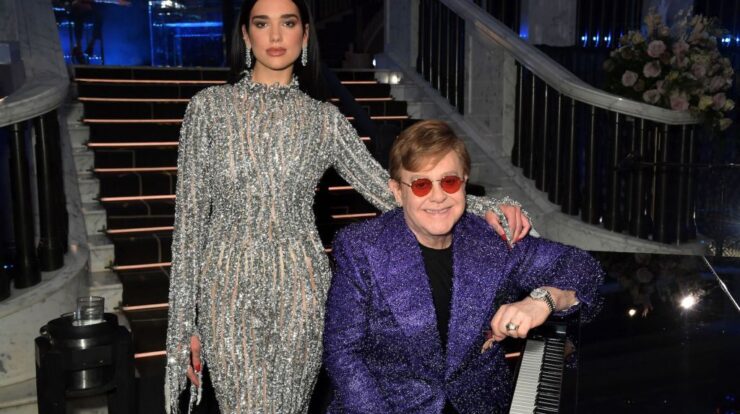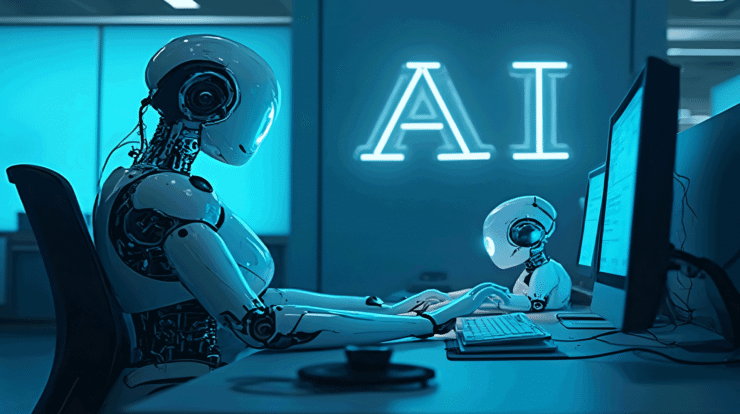GoPros are among the most popular choices when it comes to action cameras. They are small, rugged, and mountable, which makes them ideal for recording all kinds of footage where a traditional camera would be too bulky. However, if you have a spare or old GoPro that you no longer use for your adventures, don’t let it gather dust. Since a GoPro is essentially a camera, you can easily repurpose it for various creative or practical uses.
For instance, you can
convert your GoPro into a car dashboard camera
To achieve this, mount the GoPro on the dashboard and connect it to the
car’s USB port
for continuous power, and start recording. You can then tweak the settings to a wider field of view to capture as much as possible ahead on the road and enable video looping to avoid worrying about storage getting full.
Instead, consider using your previous GoPro camera together with your main one for capturing various viewpoints and angles, or transform it into a webcam, a surveillance camera, a pet monitor, among other uses.
Read more:
6 Innovative Devices to Enhance Your Garage or Workshop
Use It As A Webcam

A great way to reuse an old GoPro is by converting it into a webcam. By doing this, you can leverage the device’s superior video quality.
a camera designed for video calls or live broadcasts
For this purpose, you will require a GoPro Hero 8 or a more recent version since earlier editions do not have the webcam feature. Begin by updating the firmware of your GoPro, followed by installing the GoPro Webcam software on either your Windows PC or Mac computer.
After setting everything up, power on the GoPro and link it to your computer via USB. Then, locate the GoPro icon either in the status bar of macOS or the system tray of Windows, and choose “Show Preview” for a real-time preview from your GoPro. Within this menu, you also have the ability to toggle through various shooting modes including SuperView, Wide, Narrow, and Linear. Additionally, preferences can be adjusted here to modify the video quality. When you’re happy with how the camera is configured, simply launch whichever application will use the webcam—such as Slack, Zoom, Google Meet, or Microsoft Teams—and pick your connected GoPro as the main camera source.
Certainly, you must attach your GoPro to a screen or utilize a small tripod to achieve the ideal webcam position. Just remember that you can only operate the GoPro as a webcam for video recording and cannot make use of its microphone feature. Instead, for sound capture, either employ your computer’s internal mic or hook up an additional external microphone.
Turn It Into A Security Cam Or Pet Cam

Almost everyone can benefit from having a security camera, and your old GoPro can be repurposed as one. You can use it to monitor the inside of your house, keep an eye on the front door, or even track movement in your garage. Setting it up isn’t as straightforward as using it as a webcam, since GoPros aren’t designed for surveillance, but it’s still possible to do so. To do this, you can use GoPro Labs’ motion detection feature so the camera only records when it detects movement.
To begin, download and install the motion detection firmware from
GoPro Labs
To your GoPro. Next, utilize the GoPro Labs mobile application to produce a QR code specifically for motion detection purposes, which you will subsequently scan using your GoPro camera. Following this, customize the motion sensitivity settings ranging from level 1 to level 9 according to preference, as well as define the desired length of time for recordings based on your particular requirements.
If you already own security cameras, think about mounting your GoPro on your dog instead. GoPro offers these devices for use.
Fetch Dog Harness
for $40, but you can get it for $20 if you are a GoPro subscriber. This harness allows you to attach the camera to both the back and the chest of your pet to capture footage from your pet’s point of view. It’s a great way to capture playful moments or record your dog’s adventures while out on a walk.
Want the latest in tech and auto trends?
Subscribe to our free newsletter
for the latest headlines, expert guides, and how-to tips, one email at a time.
Read the
original article on Dailyexe
.